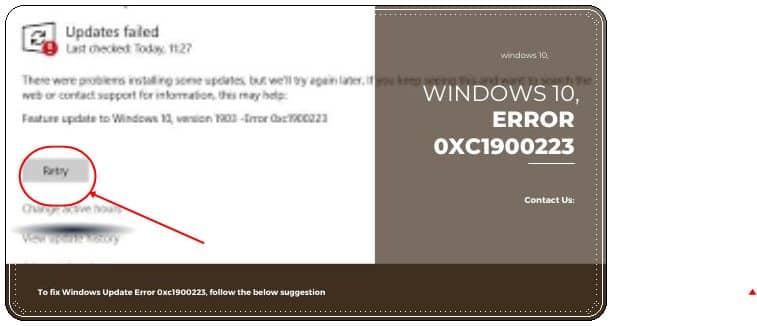
The error 0xc1900223 may appear when you attempt to update your Windows 10 installation, especially when installing a feature update like v1903 or v1909. There is no actionable advice from Microsoft, regarding this error.
- As per Microsoft, the error 0xc1900223 indicates that there was a problem downloading and installing the selected update. Windows Update will try again later and there is nothing you need to do at this time. Src: Get help with Windows 10 upgrade and installation errors
- However, the error continues to occur even when attempting to install the update every time.
- The SetupDiag utility (download) would log this error:
[Fix] Error 0xc1900223 in Windows 10
The error 0xc1900223 may occur if your computer is unable to connect to the Microsoft Update servers or its content delivery network. This can happen if you have earlier blocked a bunch of Microsoft server addresses manually or using a specialized program that writes to the Windows HOSTS file. This error can also occur if you leverage a specialized DNS server to block third-party web addresses.
Read More : What is the cause of errors 4004 5003, 5003, and 506 on Final Fantasy XIV Endwalker?
1. Disable your VPN software
VPN software can interfere with the Windows Update process sometimes. If you’re using a VPN connection to connect to a work network, disconnect from the network and turn off the VPN software (if applicable) and try upgrading again.
2. Rename your HOSTS file (temporarily)
If disabling your VPN software doesn’t work or if you don’t use a VPN, then try renaming the HOSTS file.
- Open the folder C:\Windows\System32\Drivers\Etc
- Rename the file named
HOSTStoHOSTS.OLD. You’ll be asked for consent (admin consent) to rename the file. Click Continue when prompted. - Open a Command Prompt window and type the following command to clear the Windows DNS cache:
ipconfig /flushdns
- Attempt to install Windows Updates again.
- Once done, rename
HOSTS.OLDback toHOSTS. Also, inspect your HOSTS file and make sure you don’t block Microsoft Update server addresses.
3. Change your DNS resolver
Ad-blocking DNS servers like Pi-Hole can cause the error 0xc1900223 or similar. You’ll need to disable Pi-Hole temporarily to install Windows Updates.
If you’ve been using Pi-Hole at the router level, then you’ll need to revert to the ISP-default DNS resolvers, or use one of the free DNS servers (temporarily):
- Google Public DNS:
8.8.8.8and8.8.4.4 - Cloudflare:
1.1.1.1 - And then, flush the Windows DNS cache by running the
ipconfig /flushdnscommand from a Command Prompt window.
Workarounds or WU Error 0xc1900223
Note: This method doesn’t help if a software or driver installed on your system is incompatible with the update you’re going to install. If the specific update is incompatible with your system configuration, you’ll see the following message in the Windows Update settings page:
- The known issues with the update are documented at the Windows 10, version 1909 and Windows Server, version 1909 – Windows Release Information page.
- The known issues or compatibility issues must be resolved first before you attempt to install the update using the Windows 10 Update Assistant or the Media Creation Tool.
While you may be unable to install the Feature update (v1903, v1909, etc) via the Windows Update channel, there are at least two other ways to get them installed on your system.
Visit the Microsoft Windows 10 Download site.
Download the latest Windows Update Assistant tool (preferred), and run it. Follow the instructions and upgrade Windows 10.
Download the Windows 10 Media Creation Tool from the Microsoft Windows 10 Download site mentioned above.
Run the Media Creation Tool and choose Upgrade this PC now.
Follow the on-screen instructions and complete the process. Note that the Media Creation Tool preserves your files, apps, and settings by default, if you’ve opted for the “Upgrade this PC now” option (in the previous screen).
Leave a Reply
You must be logged in to post a comment.