Why Need to Clone Hard Drive?
Modern computing demands both speed and reliability. While traditional hard disk drives (HDDs) offer large storage capacity at a lower cost, they often lag in terms of performance compared to solid-state drives (SSDs). That’s where HDD cloning software comes in handy – it allows you to migrate everything from your old HDD to a new SSD without reinstalling Windows or losing valuable files. Cloning a hard drive isn’t just about convenience; it’s about security and efficiency.
There are multiple scenarios where disk cloning becomes essential:
- System upgrade: When replacing an old HDD with an SSD to achieve faster boot times and overall performance improvements.
- Data protection: Safeguarding against data corruption or drive failure by keeping an identical copy.
- Effortless migration: Moving to a larger drive without reinstalling the OS and applications.
- Business continuity: For enterprises, cloning ensures minimal downtime during hardware transitions.
Free Download HDD Cloning Software – AOMEI Cloner
To make the cloning process smooth, reliable, and risk-free, specialized software is required. One of the most trusted disk clone software available here is AOMEI Cloner. This powerful utility allows you to clone Windows hard drives to SSDs or even larger HDDs without data loss. It is packed with various features.
- System Clone: Clone only the Windows operating system and system-related partitions to a new drive.
- Disk Clone: Copy an entire disk, sector by sector, ensuring that every file and boot record is transferred.
- Partition Clone: Ideal for cloning specific partitions when a full disk clone isn’t necessary.
- Intelligent Clone: Automatically copies only used sectors, saving time and reducing wear on the SSD.
- SSD Alignment: Optimize SSD performance by aligning partitions to improve read/write speed.
- Hot Clone: Clone disks without shutting down Windows, ensuring zero interruption to work.
- Wide Compatibility: Supports all versions of Windows and Windows Servers, supports MBR and GPT disks, and works with SATA, NVMe, M.2, and external drives.
How to Clone Windows HDD to SSD without Data Loss
Here is how to clone from HDD to SSD/HDD step-by-step. You can also use it to clone SSD to larger SSD.
Step 1: Prepare your tools
- Download and install AOMEI Cloner on your Windows PC.
- Connect the target SSD to your computer. This can be done via SATA cable, USB-to-SATA adapter, or directly inside your desktop/laptop.
Step 2: Launch AOMEI Cloner
- Open the program and select Clone from the left-hand menu.
- You’ll see different cloning options: Disk Clone, System Clone, and Partition Clone. For transferring your whole drive, select Disk Clone.
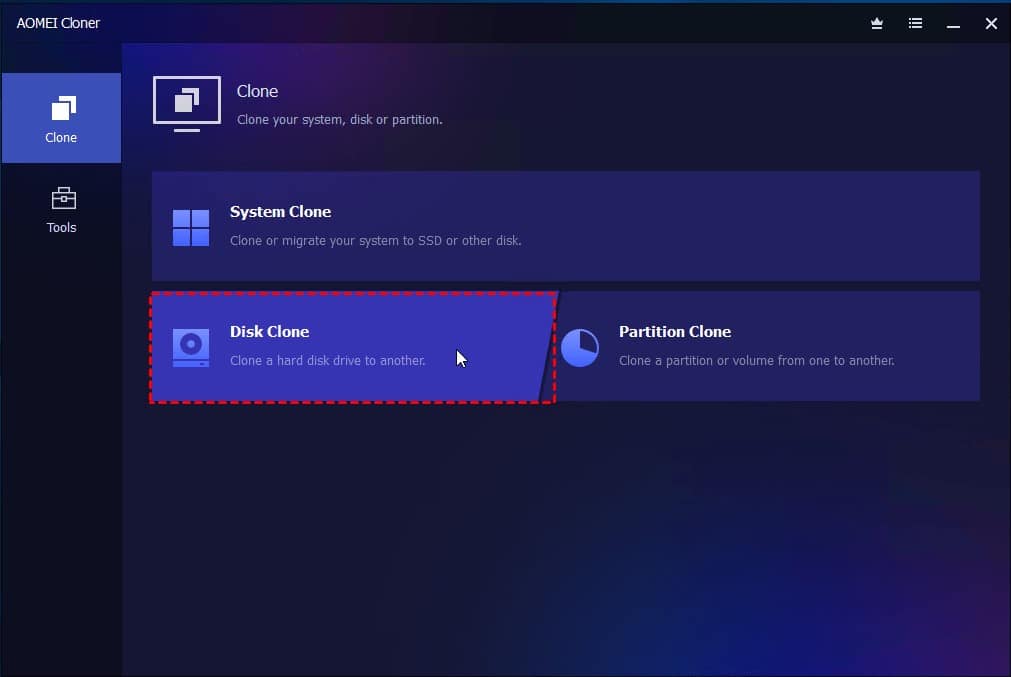
Step 3: Choose the source and destination
- Select your current Windows HDD as the source disk.
- Choose the SSD as the destination disk.
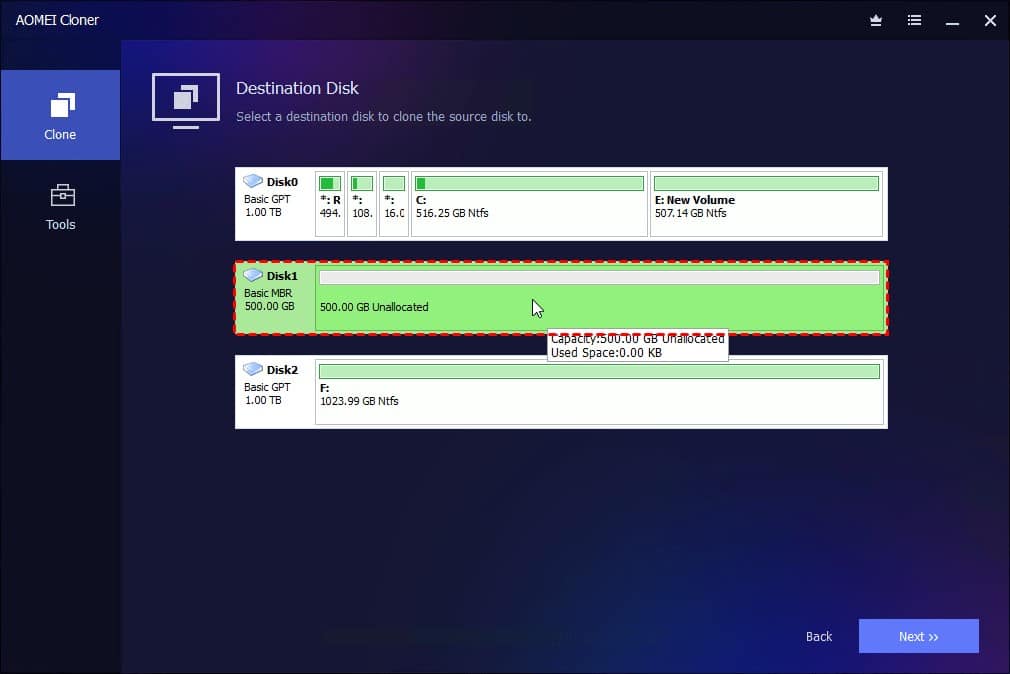
Step 4: Adjust the cloning options
- Tick SSD Alignment for better performance and longevity of the target SSD.
- If your target SSD is smaller than the source HDD, do not select Sector By Sector Clone.
- If your target SSD is larger than the source HDD, you can use Edit Partitions to make full use of the SSD space.
Step 5: Start cloning
- Click Start Clone to begin the process.
- Once finished, shut down your PC, disconnect the old HDD, and boot from the SSD.
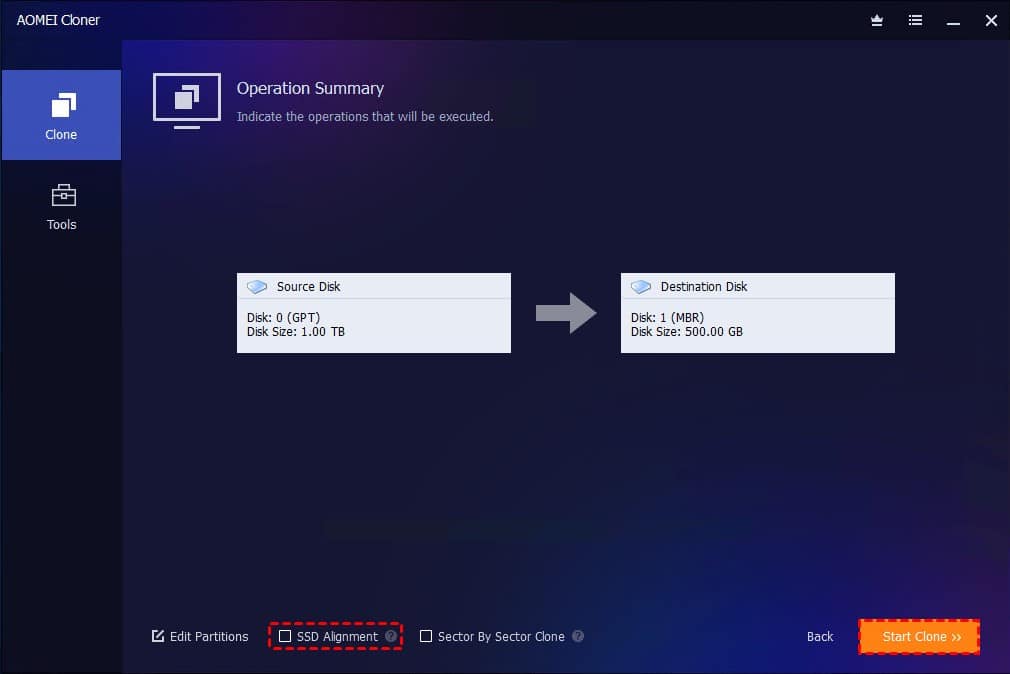
FAQs about Disk Cloning on Windows
#1. How long does it take to clone a Windows hard drive?
It depends on the size of your data and the speed of your drives. On average, cloning a 500GB HDD to an SSD might take 30 – 90 minutes. Faster SSDs with USB 3.0 or SATA III connections can reduce this time significantly.
#2. Should I partition my SSD before cloning?
No, it’s not necessary to partition your SSD beforehand. HDD cloning software like AOMEI Cloner will automatically create and resize partitions during the process. However, if you want a specific partition layout, you can customize the target disk structure within the software before starting the clone.
#3. Why is my SSD not bootable after cloning?
This usually happens if the system partition wasn’t cloned correctly or if the boot order in BIOS wasn’t updated. Make sure you use disk cloning instead of just copying files. Also, check that the SSD is set as the primary boot device.
Summary
By using reliable and professional HDD cloning software, you can make the HDD-to-SSD migration painless, avoiding the hassle of reinstalling Windows or risking data loss. AOMEI Cloner offers features like system cloning, intelligent cloning, and SSD alignment for both beginners and professionals. And it makes the entire process simple, safe, and effective.