In the modern world, data protection is non-negotiable, especially for businesses that rely heavily on Windows Servers. Server crashes, cyberattacks, or natural disasters can strike at any moment, potentially bringing business operations to a halt. But what if there was an easy and free way to secure your data?
AOMEI Cyber Backup offers a range of features that ensure your server data is protected from all potential threats. In this article, we’ll explore why Windows backup is so important, and how you can easily use it to safeguard your critical data.
Why Do You Need Backup Software for Windows Server?
Windows Server is the backbone of many businesses, hosting crucial applications, databases, and web services. However, despite its reliability, Windows Server is still vulnerable to data loss, system failures, or malicious attacks. Here’s why implementing a solid backup strategy is crucial:
- Data Protection: Server data is invaluable. Losing it could mean the loss of customer information, business operations, and more. Backup solutions ensure this data remains safe.
- Cost-Effective: Windows backup software like AOMEI Cyber Backup eliminate the need for expensive paid software, making it ideal for small businesses or startups with tight budgets.
- Ease of Use: AOMEI Cyber Backup’s intuitive interface ensures that even non-technical users can configure and maintain backup tasks without hassle.
- Flexibility: Whether you’re backing up a physical server or a virtual machine, AOMEI Cyber Backup can handle all types of Windows Server environments.
Comparing Windows Server Backup with AOMEI Cyber Backup
Both Windows Server Backup and AOMEI Cyber Backup serve the same purpose—data protection for Windows Servers. But while Windows Server Backup offers basic functionalities, AOMEI Cyber Backup provides far more advanced features. Let’s compare these two options in more detail:
| Feature | Windows Server Backup | AOMEI Cyber Backup |
| Ease of Use | Basic, limited functionality | Intuitive, user-friendly |
| Backup Options | Limited (system imaging, file backup) | Comprehensive (system, disk, file, partition, cloud) |
| Scheduling | Basic scheduling options | Flexible, customizable schedules |
| Cloud Integration | Limited | Native support for cloud storage |
| Backup Management | Basic | Centralized management for multiple devices |
| Recovery Options | Basic | Advanced, including granular restore |
| Security and Encryption | Basic | Advanced encryption for secure backups |
While Windows Server Backup is a simple tool with limited features, AOMEI Cyber Backup is a full-fledged backup solution offering flexible, secure, and automated backups with cloud integration. Also, it can backup Hyper-V virtual machines effectively.
How to Back Up Windows Server Using AOMEI Cyber Backup?
Step 1: Install and Set Up AOMEI Cyber Backup
Start by downloading and installing AOMEI Cyber Backup on your Windows Server. The software is compatible with all versions of Windows Server, including 2012, 2016, 2019, and 2022, as well as both physical and virtual platforms.
Step 2: Add Your Windows Server to the Backup Console
Once installed, open the AOMEI Cyber Backup web client and select Add Device. Then, under Source Device, choose Windows and add your server by inputting its required
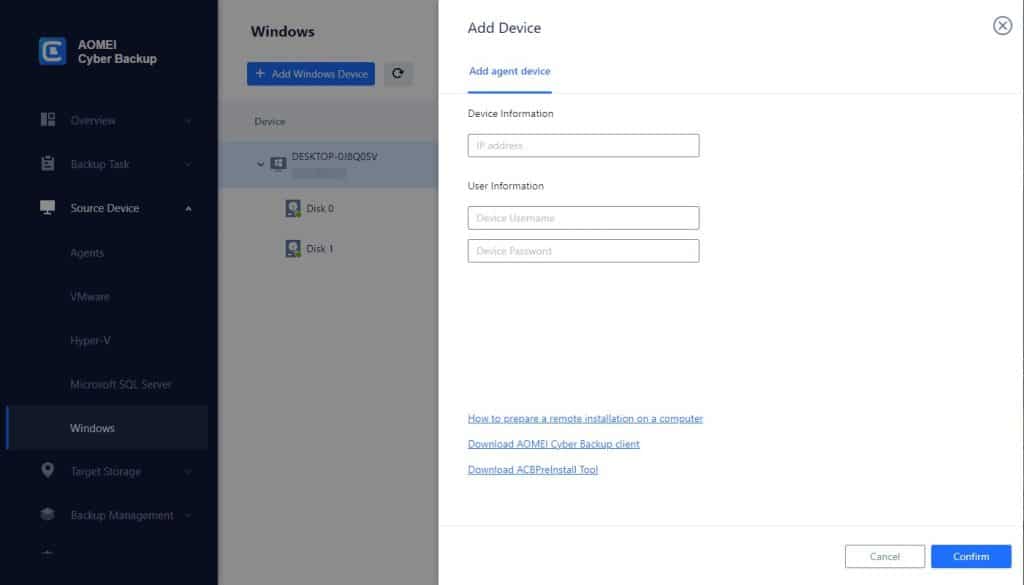
Step 3: Create a Backup Task
Select Backup Type: Choose the backup type that best fits your needs. You can opt for:
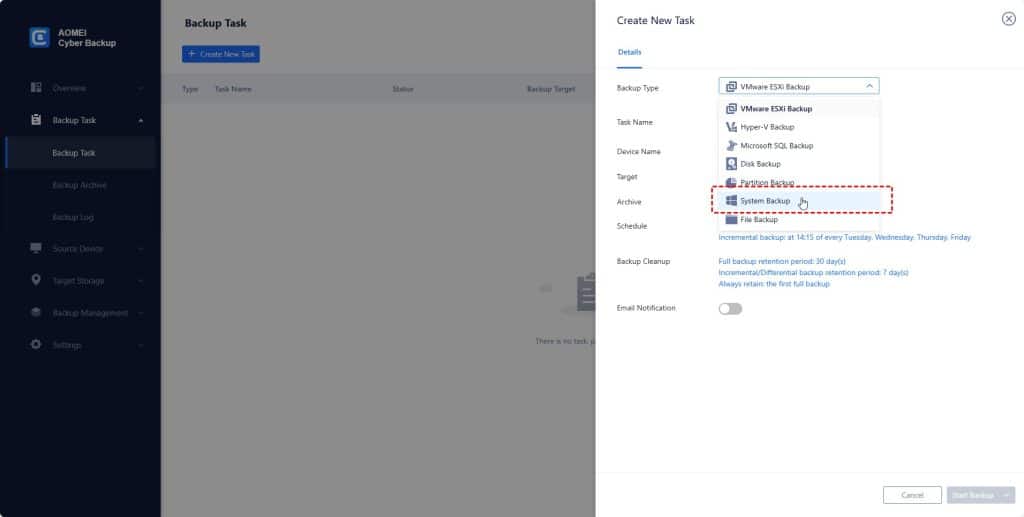
- Disk Backup: Backs up the entire disk or volume.
- Partition Backup: Only backs up specific partitions.
- File Backup: Select specific files and folders for backup.
- System Backup: Protects your entire system, including OS and settings.
Set Target: Choose where to store the backup. Options include local drives, network locations (e.g., NAS), or cloud storage.
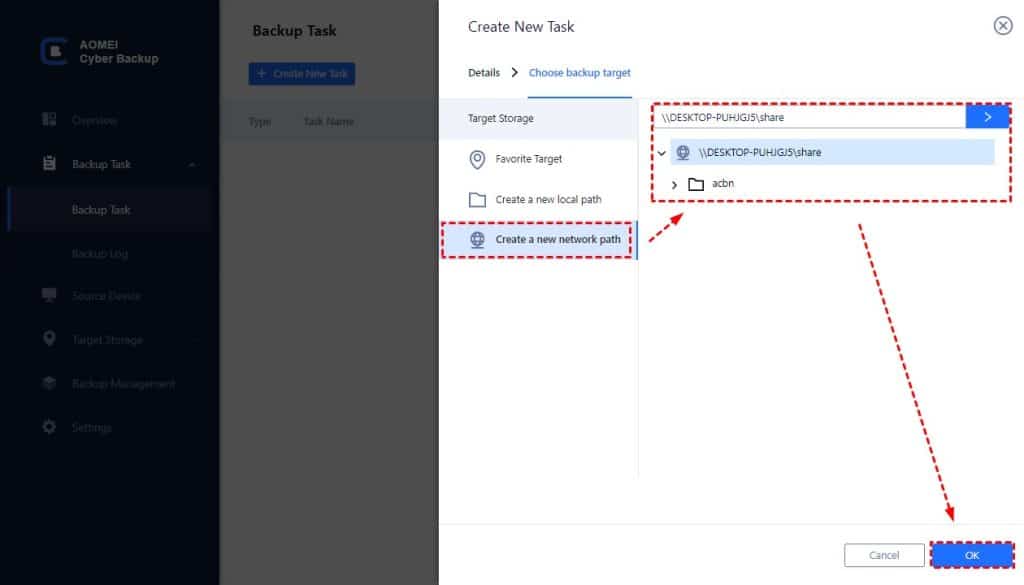
Schedule Backups: Set a backup schedule (daily, weekly, or monthly) to automate your backups. You can select between full or incremental backups, depending on how often your data changes.
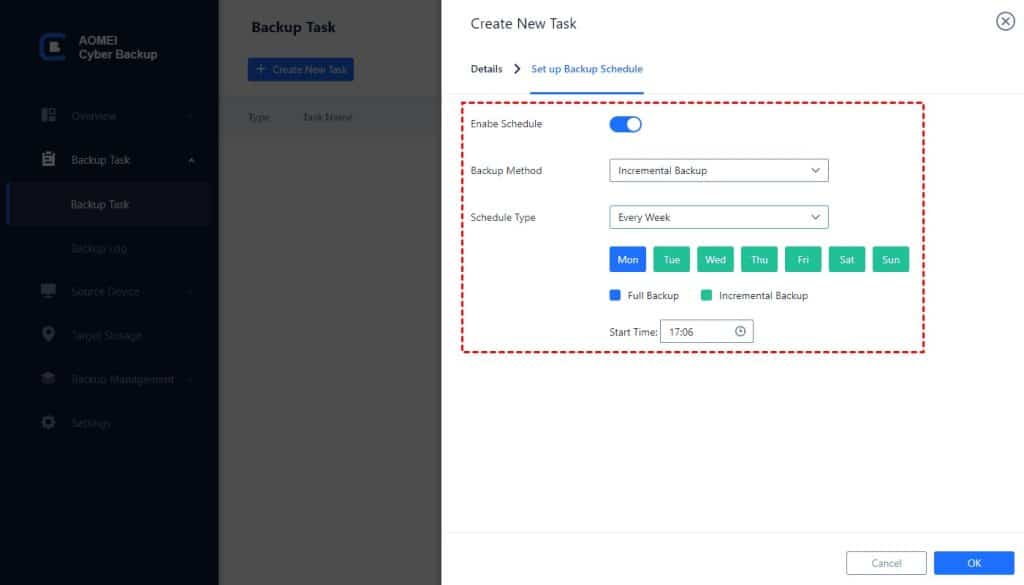
Click Start Backup to initiate the process. You can either run the backup immediately or just add the schedule for future execution.
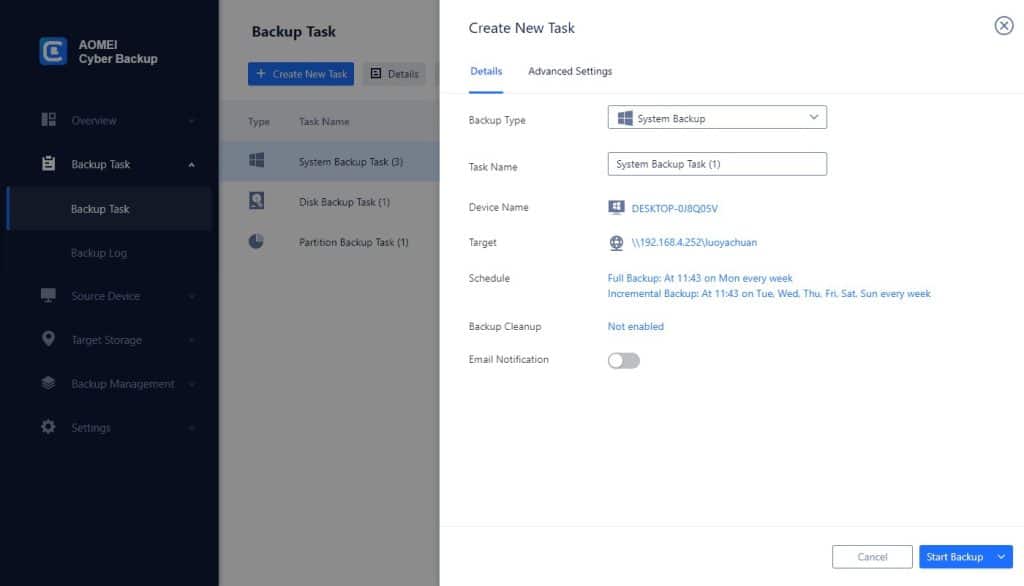
Final Thoughts
With AOMEI Cyber Backup, you can ensure that your Windows Server is fully protected without breaking the bank. Whether you need basic Windows backup features or advanced cloud integration, AOMEI Cyber Backup provides an intuitive and powerful solution that meets the needs of any enterprise.
Start using AOMEI Cyber Backup today and experience the peace of mind that comes with knowing your critical data is safe and recoverable at all times.