WhatsApp has become an important tool for daily communication for most iPhone users. It stores precious chat history, photos, videos, documents, and even important business information. However, many users have faced the dilemma of accidentally deleting chat history, losing data when changing iPhones, or damage to the device, making WhatsApp messages unrecoverable.
To avoid these situations, it is crucial to regularly backup WhatsApp on iPhone. While iCloud offers automatic backups, it has some limitations, such as:
ý Relying on network stability, the backup process is prone to failure
ý All files must be stored at once, and selective backups are not possible
ý The recovery process is cumbersome and may overwrite the data on your device
ý Free storage is only 15GB, and you will need to pay for more than that
Therefore, professional iOS backup tools are the more reliable solutions. As a powerful iPhone data management software, FoneTool not only enables complete or selective backup of WhatsApp data, but also supports rapid recovery, transmission and management of iPhone files. This article will introduce in detail how to use FoneTool to back up WhatsApp on iPhone.
Why Choose FoneTool to Backup WhatsApp on iPhone?
Compared with iCloud and other backup tools, FoneTool has outstanding advantages in iPhone WhatsApp data backup and management:
✅ Full backup & selective backup
- Backup entire WhatsApp data (including chat history, photos, videos, documents) with one click.
- You can also select only specific chat history or media file backups to save storage space
✅ Stored locally, safe and reliable
- The data is stored on the computer’s hard drive and does not rely on iCloud servers to avoid backup failures caused by network problems
- Support iPhone data encryption backup to prevent sensitive information leakage
✅ Quick restore & flexible export
- Restore the backed up WhatsApp data to iPhone at any time without overwriting new messages
- Supports exporting chat history in HTML/PDF/TXT format for easy archiving or printing
✅ Strong compatibility
- All models of iPhone, iPad, and iPod Touch are supported, as well as iOS versions
✅ Extra useful features
- Back up entire iPhone data (photos, contacts, text messages, etc.)
- Support file transfer between iPhone and PC and between iPhone and iPhone
- Provide iOS data recovery to retrieve accidentally deleted files
Now let’s start backing up WhatsApp data on iPhone easily with FoneTool.
Step 1: Download and Install FoneTool
- Visit FoneTool official website and download the software to your Windows PC.
- Launch FoneTool after installation and connect your iPhone to the computer with a cable.
- Tap “Trust this computer” on your iPhone to authorize access.
Step 2: Select Backup WhatsApp
- Select WhatsApp Manager on the taskbar of FoneTool.
- Select Backup WhatsApp and click Get Started.
- The software will automatically scan WhatsApp data on the iPhone.

Step 3: Set Backup Storage Location
- To change the path, click Backup Storage Path and select a custom location.
- To encrypt your backups, toggle the button next to Enable Backup Encryption and set a password.
Step 4: Perform a backup
- After confirming the settings, click “Start Backup”.
- Wait for the progress bar to complete, the completion time depends on the amount of data.
After the backup is completed, FoneTool will display backup details, such as file size and backup time.
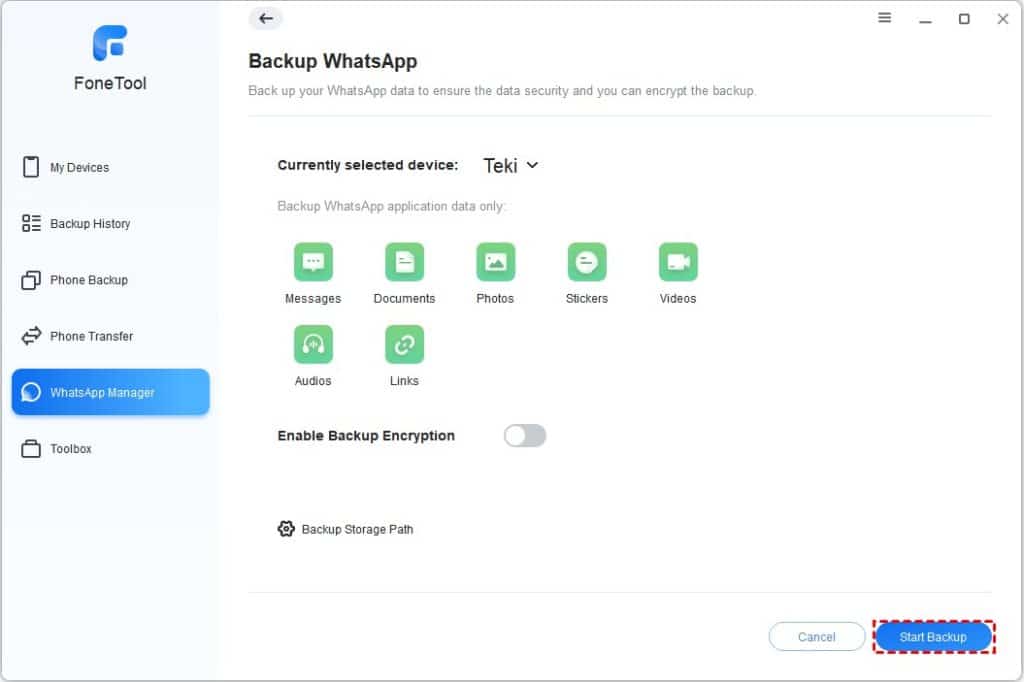
Step 5: Restore WhatsApp data as you need
- If you need to restore a backup, go to My Backups to find your WhatsApp backup task.
- Click Restore and restore the WhatsApp data you need.
- You can restore WhatsApp backup to the current device, or a new iPhone with a different Apple ID.
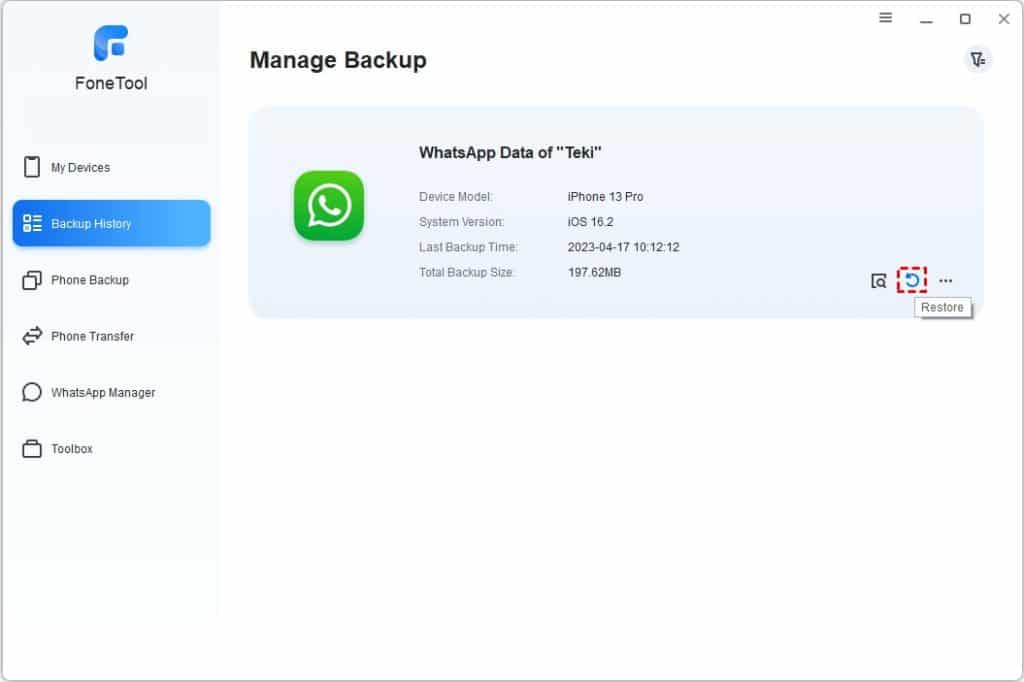
Wrapping Things Up
Compared to the limitations of iCloud, FoneTool offers a more flexible and secure WhatsApp backup solution:
✔ Backup localization – Avoid backup failures without relying on the network
✔ Flexible backup – Support backing up only iPhone information and pictures
Video and other file categories to save space on your device
✔ Encryption protection – Prevents sensitive information from being leaked
✔ Easy recovery – Restore data at any time without deleting data already on your device
✔ Extra features – iPhone selective backup, data recovery, iPhone to iPhone transfer, and more
If you want to take full control of your WhatsApp data and avoid accidental loss, FoneTool provides you with a reliable and easy way. Download now and add a layer of protection to your important chats!